1. ListView
ListView는 새로 스크롤을 생기게 하는 방법이다.
일단 처음 코드를 보도록 한다
main.dart
import 'package:flutter/material.dart';
import 'package:flutter_practice/pages/practice_page.dart';
void main() {
runApp(const MyApp());
}
class MyApp extends StatelessWidget {
const MyApp({Key? key}) : super(key: key);
// This widget is the root of your application.
@override
Widget build(BuildContext context) {
return MaterialApp(
home: const PracticePage(),
);
}
}practice_page.dart
import 'package:flutter/material.dart';
class PracticePage extends StatelessWidget {
const PracticePage({Key? key}) : super(key: key);
@override
Widget build(BuildContext context) {
return Scaffold(
appBar: AppBar(
backgroundColor: Colors.black,
leading: Icon(Icons.car_crash),
title: Text("Appbar"),
actions: [
Icon(Icons.search),
],
),
body: Column(
children: [
Icon(Icons.people, size: 100),
Icon(Icons.people, size: 100),
Icon(Icons.people, size: 100),
Icon(Icons.people, size: 100),
Icon(Icons.people, size: 100),
Icon(Icons.people, size: 100),
Icon(Icons.people, size: 100),
],
),
);
}
}body 쪽을 집중해서 보자
Column안에 children이 있고 아이콘을 여러 개 있는 코드이다.
에뮬레이터를 보면 아래와 같이 표시가 된다
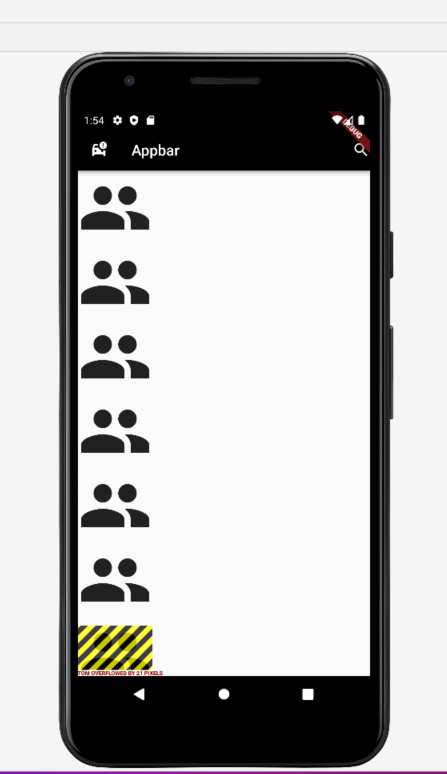
에뮬레이터를 잘보면 하단 쪽에 노란색과 검은색 호랑이 무늬가 있는데,
이건 좀 더아래에 아이콘은 있지만 볼 수가 없다는 것이다. 그리고 스크롤을 아래로 내릴 수가 없다
왜냐면 Column이기 때문이다.
그래서 ListView로 바꿔주도록 한다
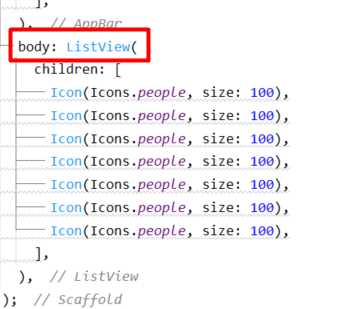
Column부분을 ListView로 바꿔 보니, 아래와 같이 나왔다
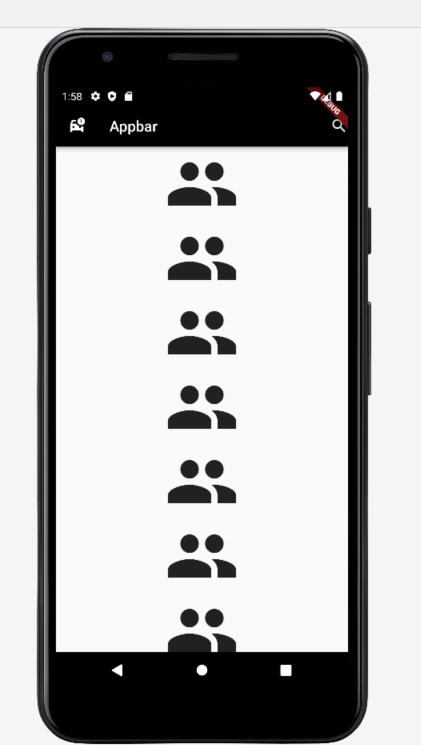
스크롤도 내릴 수 있게 되었다.
2. SingleChildScrollView
이번에는 가로 스크롤을 만들어 볼 것이다.
다시 처음 코드로 돌아와서
main.dart
import 'package:flutter/material.dart';
class PracticePage extends StatelessWidget {
const PracticePage({Key? key}) : super(key: key);
@override
Widget build(BuildContext context) {
return Scaffold(
appBar: AppBar(
backgroundColor: Colors.black,
leading: Icon(Icons.car_crash),
title: Text("Appbar"),
actions: [
Icon(Icons.search),
],
),
body: Row(
children: [
Icon(Icons.people, size: 100),
Icon(Icons.people, size: 100),
Icon(Icons.people, size: 100),
Icon(Icons.people, size: 100),
Icon(Icons.people, size: 100),
Icon(Icons.people, size: 100),
Icon(Icons.people, size: 100),
],
),
);
}
}Row로 사용하면, 아래와 같이 나온다
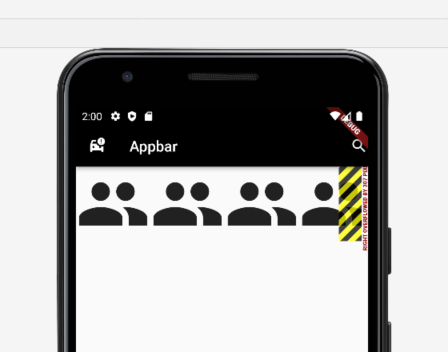
이 경우도 오른쪽에 호랑이가 생겼다
스크롤을 붙여보도록 하자
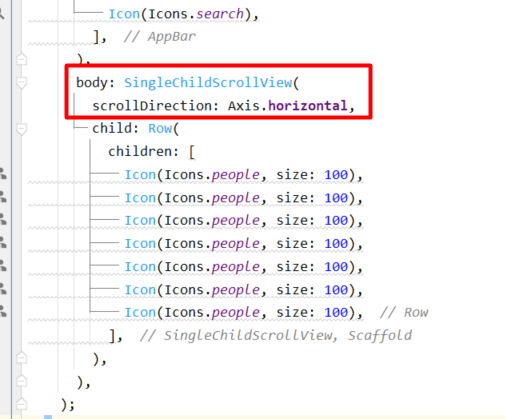
코드를 위와 같이 수정했다.
SingleChildScrollView()이 코드를 Row를 감싸주고 Row위에는 【scrollDirection: Axis.horizontal,】 를 넣어준다
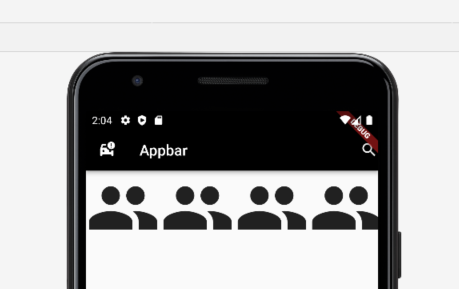
그러면 위와같이 호랑이가 없어져 있는 것을 볼 수 있다.
스크롤도 잘된다.
'Web Programming > Flutter&Dart' 카테고리의 다른 글
| Flutter 정렬 (CrossAxisAlignment, MainAxisAlignment) (0) | 2023.02.10 |
|---|---|
| Flutter의 Padding EdgeInsets (all, only, symmetric차이점) (0) | 2023.02.09 |
| 가로, 새로로 배치 하기 (Column과 Row) (0) | 2023.02.07 |
| 상단 Bar달아 보기 (AppBar) (2) | 2023.02.06 |
| Flutter Font 적용 하기!! (0) | 2023.02.04 |
1. ListView
ListView는 새로 스크롤을 생기게 하는 방법이다.
일단 처음 코드를 보도록 한다
main.dart
import 'package:flutter/material.dart';
import 'package:flutter_practice/pages/practice_page.dart';
void main() {
runApp(const MyApp());
}
class MyApp extends StatelessWidget {
const MyApp({Key? key}) : super(key: key);
// This widget is the root of your application.
@override
Widget build(BuildContext context) {
return MaterialApp(
home: const PracticePage(),
);
}
}practice_page.dart
import 'package:flutter/material.dart';
class PracticePage extends StatelessWidget {
const PracticePage({Key? key}) : super(key: key);
@override
Widget build(BuildContext context) {
return Scaffold(
appBar: AppBar(
backgroundColor: Colors.black,
leading: Icon(Icons.car_crash),
title: Text("Appbar"),
actions: [
Icon(Icons.search),
],
),
body: Column(
children: [
Icon(Icons.people, size: 100),
Icon(Icons.people, size: 100),
Icon(Icons.people, size: 100),
Icon(Icons.people, size: 100),
Icon(Icons.people, size: 100),
Icon(Icons.people, size: 100),
Icon(Icons.people, size: 100),
],
),
);
}
}body 쪽을 집중해서 보자
Column안에 children이 있고 아이콘을 여러 개 있는 코드이다.
에뮬레이터를 보면 아래와 같이 표시가 된다
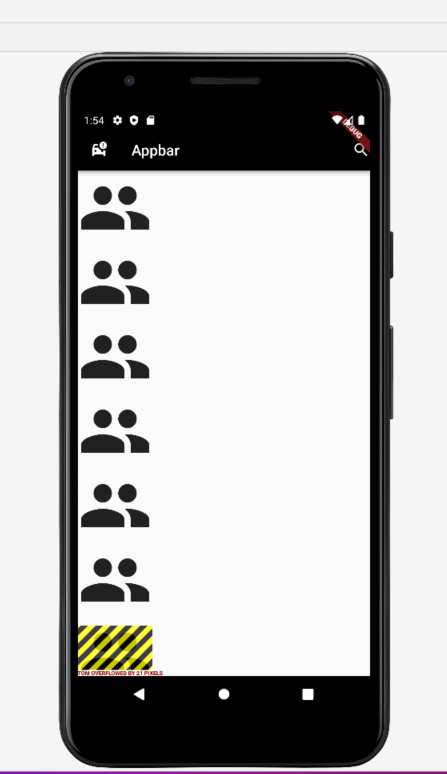
에뮬레이터를 잘보면 하단 쪽에 노란색과 검은색 호랑이 무늬가 있는데,
이건 좀 더아래에 아이콘은 있지만 볼 수가 없다는 것이다. 그리고 스크롤을 아래로 내릴 수가 없다
왜냐면 Column이기 때문이다.
그래서 ListView로 바꿔주도록 한다
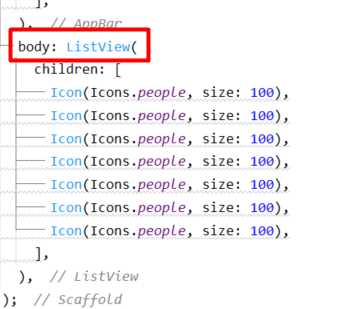
Column부분을 ListView로 바꿔 보니, 아래와 같이 나왔다
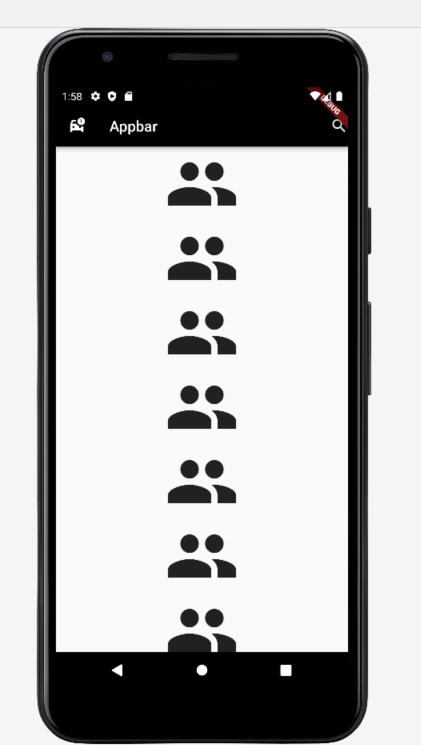
스크롤도 내릴 수 있게 되었다.
2. SingleChildScrollView
이번에는 가로 스크롤을 만들어 볼 것이다.
다시 처음 코드로 돌아와서
main.dart
import 'package:flutter/material.dart';
class PracticePage extends StatelessWidget {
const PracticePage({Key? key}) : super(key: key);
@override
Widget build(BuildContext context) {
return Scaffold(
appBar: AppBar(
backgroundColor: Colors.black,
leading: Icon(Icons.car_crash),
title: Text("Appbar"),
actions: [
Icon(Icons.search),
],
),
body: Row(
children: [
Icon(Icons.people, size: 100),
Icon(Icons.people, size: 100),
Icon(Icons.people, size: 100),
Icon(Icons.people, size: 100),
Icon(Icons.people, size: 100),
Icon(Icons.people, size: 100),
Icon(Icons.people, size: 100),
],
),
);
}
}Row로 사용하면, 아래와 같이 나온다
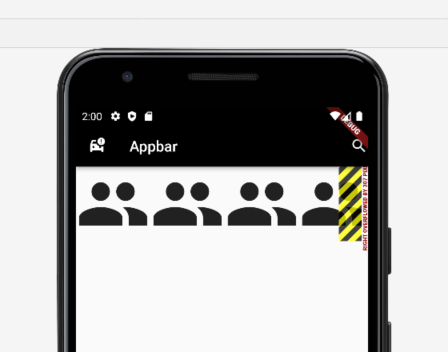
이 경우도 오른쪽에 호랑이가 생겼다
스크롤을 붙여보도록 하자
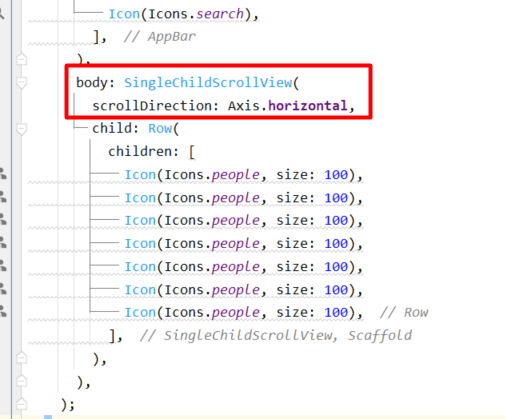
코드를 위와 같이 수정했다.
SingleChildScrollView()이 코드를 Row를 감싸주고 Row위에는 【scrollDirection: Axis.horizontal,】 를 넣어준다
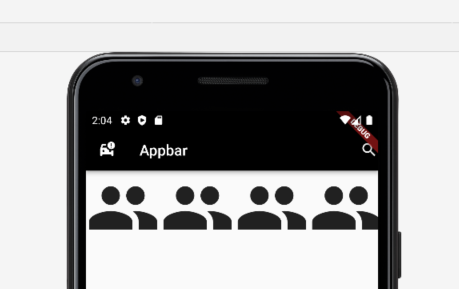
그러면 위와같이 호랑이가 없어져 있는 것을 볼 수 있다.
스크롤도 잘된다.
'Web Programming > Flutter&Dart' 카테고리의 다른 글
| Flutter 정렬 (CrossAxisAlignment, MainAxisAlignment) (0) | 2023.02.10 |
|---|---|
| Flutter의 Padding EdgeInsets (all, only, symmetric차이점) (0) | 2023.02.09 |
| 가로, 새로로 배치 하기 (Column과 Row) (0) | 2023.02.07 |
| 상단 Bar달아 보기 (AppBar) (2) | 2023.02.06 |
| Flutter Font 적용 하기!! (0) | 2023.02.04 |
